|
Configuring SpyAgent's
Email Delivery (with Stealth Email Service)
Step 1:
Click on "Email Delivery" within SpyAgent to get to the
following configuration screen. Enable email delivery by checking
the "Send Logs via E-Mail" box. Enter in your stealt-email.com
address in "Send Mail To" and "Send Mail From"
fields. This email address should be your email address provided
by your ISP. Move to the next step to start configuring your "SMTP
Mail Host" field.
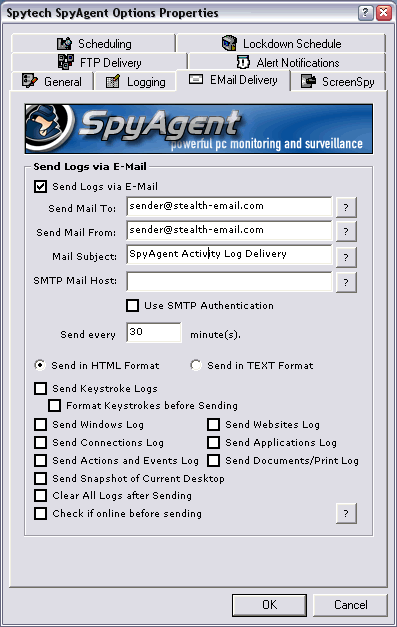
back to top
Step 2:
Enter in 'mail.stealth-email.com:26' as your "SMTP Mail Host".
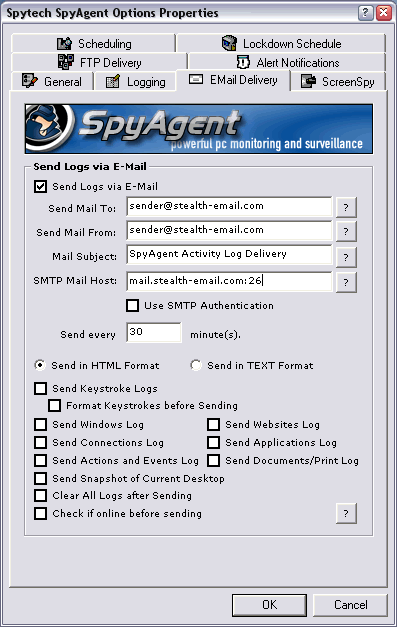
back to top
Step 3:
Click on "Use SMTP Authentication". Configure the SMTP
Authentication settings using your full stealth-email.com address
as your username, and your stealth-email.com password. Click "OK"
to continue.
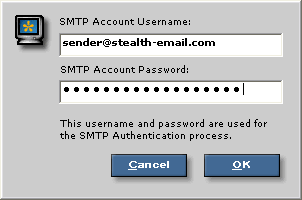
back to top
Step 4:
You can now configure what logs you want sent via email. Your setting
screen should be similar to the one below - with your own email
account information substituted, of course. Click "OK"
to save everything.
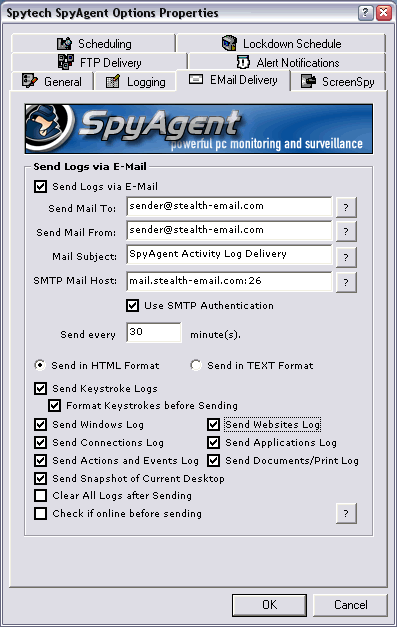
back to top
Step 5:
To test your new settings click on SpyAgent's "Options"
button. Choose "Test Email Log Delivery" from the menu.
If the test completes properly you should receive a sample log in
your inbox!
Note: It is recommend you disable any outgoing
email scanning tools (such as outgoing virus scanners) while SpyAgent
is running, as they may alert the user that emails are being sent.
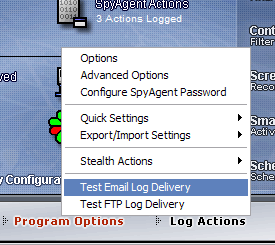
back to top
|
