
|
|
Locally To view activity logs click on the appropriate log viewer on the SpyAgent interface. For example, if you want to view applications that were ran you would click on APPLICATIONS on SpyAgent's interface. Each log category has its own unique log viewer that lets you view and interact with the log data. The log viewers allow you to save logs, export them to HTML format, and cross-reference log data with other logs that SpyAgent has captured. Remotely via Email/FTP Remotely via your Web-Browser Using the Built-in Log Viewers When you click on a log category, as shown above, you will be presented with a log viewer similar to the Applications log viewer shown here:
Each viewer has a toolbar that lets you perform specific actions for that log. These actions typically include the ability to save the log, reset (clear) it, and export it to HTML format. Each viewer also includes a menu in the toolbar titled 'Actions...'
All log viewers allow you to minimize/maximize the viewer by clicking on the square in the top right of the viewer (next to the X)
|
 SpyAgent's
logs are viewable via its built-in log viewers that are accessible
from the SpyAgent interface.
SpyAgent's
logs are viewable via its built-in log viewers that are accessible
from the SpyAgent interface.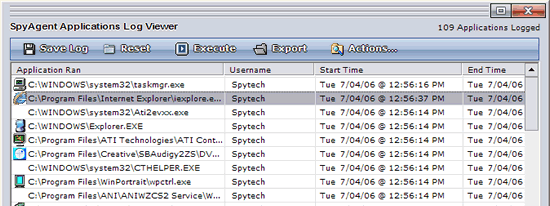
 The
typical 'Actions...' menu will be similar to the one shown to the
right here. The actions menu typically allows you to filter log
data, search the log for a keyword, and cross reference the log
data with all other activity logs. This allows you to quickly correlate
important events and data with each other. See the
The
typical 'Actions...' menu will be similar to the one shown to the
right here. The actions menu typically allows you to filter log
data, search the log for a keyword, and cross reference the log
data with all other activity logs. This allows you to quickly correlate
important events and data with each other. See the