Antivirus/Antispyware Software Exclusion Instructions
For proper antivirus/antispyware exclusions, please refer to the file exclusions lists and instructions listed for the product you are using here, then use the following instructions for your specific antivirus solution below to perform the exclusions.
Windows 10/11 Defender & Windows Security
1. Type 'Defender' into the 'Type here to search' bar by your Start/Windows button
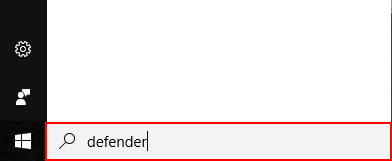 2. Click on 'Windows Defender Security Center' or 'Windows Security'
2. Click on 'Windows Defender Security Center' or 'Windows Security'
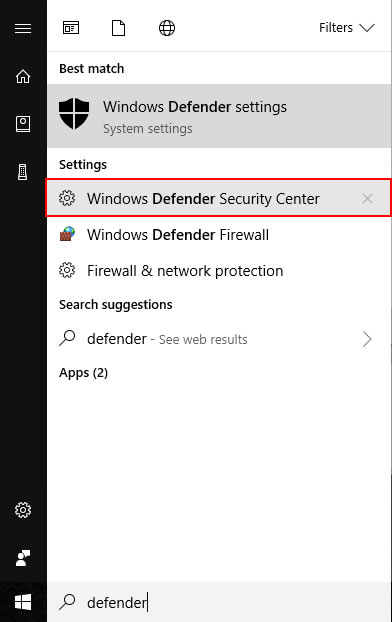 3. Click on 'Virus & threat protection'
3. Click on 'Virus & threat protection'
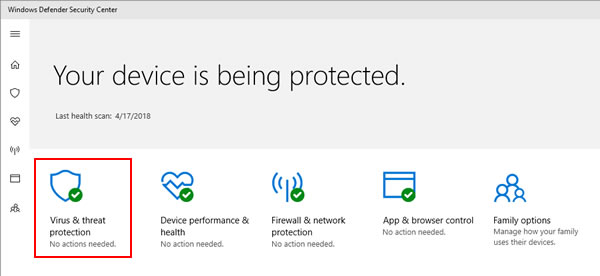 4. Click on 'Virus & threat protection settings'
4. Click on 'Virus & threat protection settings'
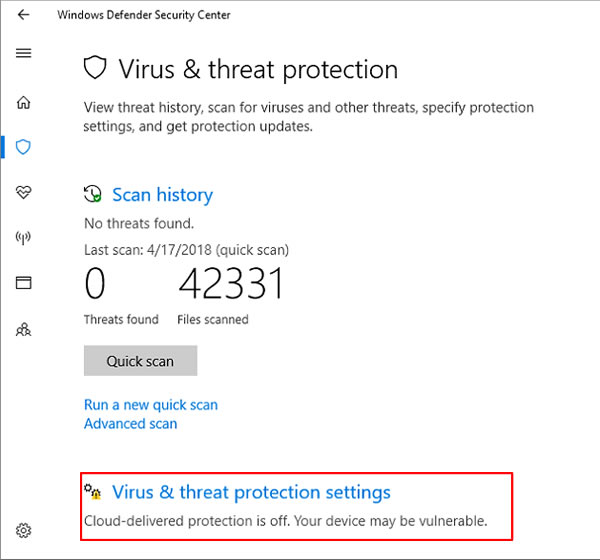 5. Turn off Real-time protection
5. Turn off Real-time protection
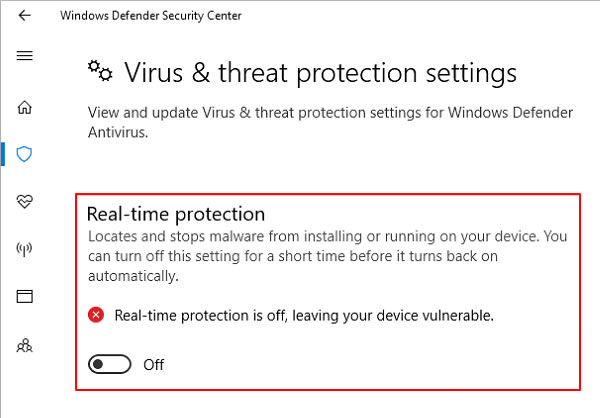 6. Install our software
7. Repeat steps 1-4 if you closed the Defender settings window previously
8. Click on 'Add or remove exclusions' under the 'Exclusions' header in the Defender settings
6. Install our software
7. Repeat steps 1-4 if you closed the Defender settings window previously
8. Click on 'Add or remove exclusions' under the 'Exclusions' header in the Defender settings
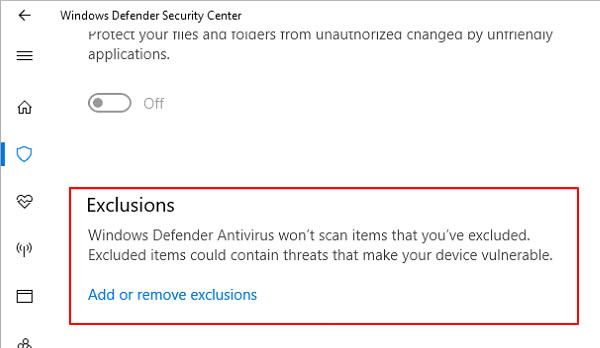 9. Click on 'Add an exclusion' in the 'Exclusions' section in the Defender settings and select 'Folder' from the types of exclusions to add
9. Click on 'Add an exclusion' in the 'Exclusions' section in the Defender settings and select 'Folder' from the types of exclusions to add
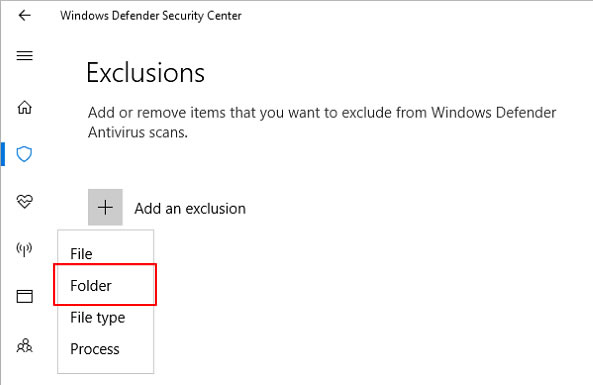 10. Select and add our software's install folder to the exclusions list. You can also manually type the folder path and click "Select Folder" to add it to the exclusions list.
In this example we have typed in SpyAgent's install folder and will click "Select Folder" to add it to the exclusions
10. Select and add our software's install folder to the exclusions list. You can also manually type the folder path and click "Select Folder" to add it to the exclusions list.
In this example we have typed in SpyAgent's install folder and will click "Select Folder" to add it to the exclusions
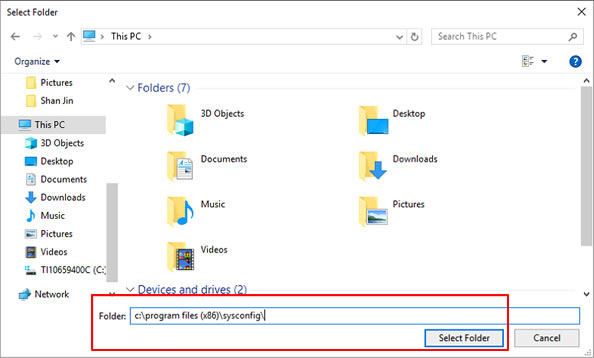
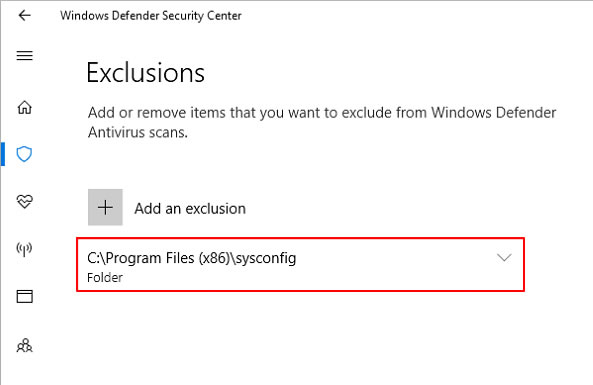 11. Go back to the main Windows Defender settings screen and re-enable real-time protection
11. Go back to the main Windows Defender settings screen and re-enable real-time protection
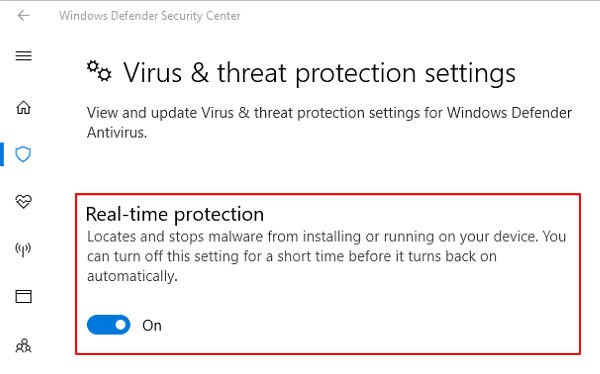
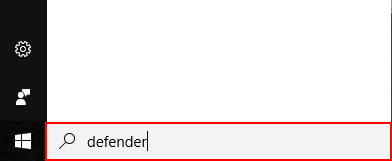 2. Click on 'Windows Defender Security Center' or 'Windows Security'
2. Click on 'Windows Defender Security Center' or 'Windows Security'
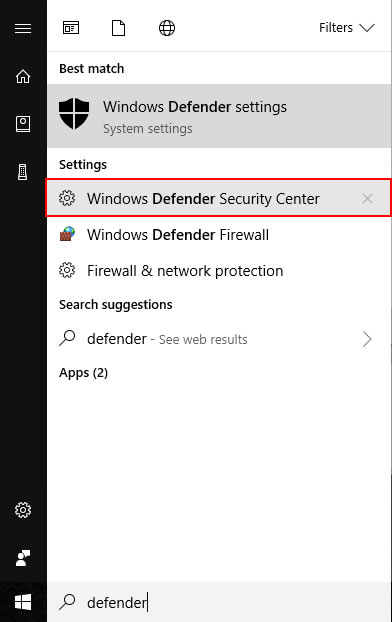 3. Click on 'Virus & threat protection'
3. Click on 'Virus & threat protection'
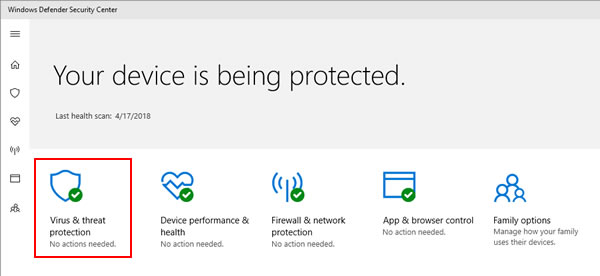 4. Click on 'Virus & threat protection settings'
4. Click on 'Virus & threat protection settings'
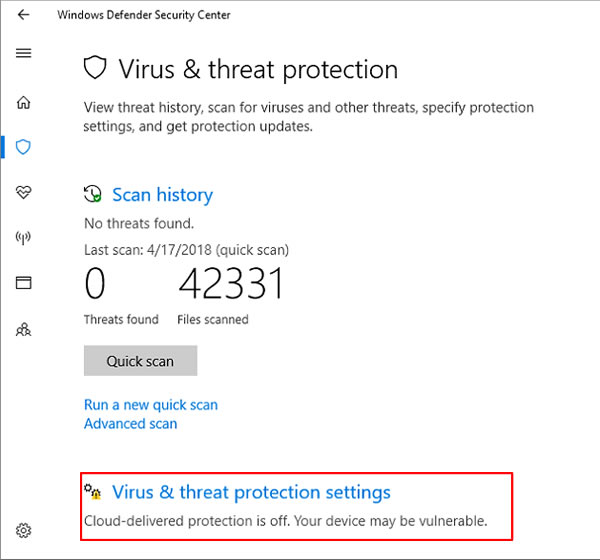 5. Turn off Real-time protection
5. Turn off Real-time protection
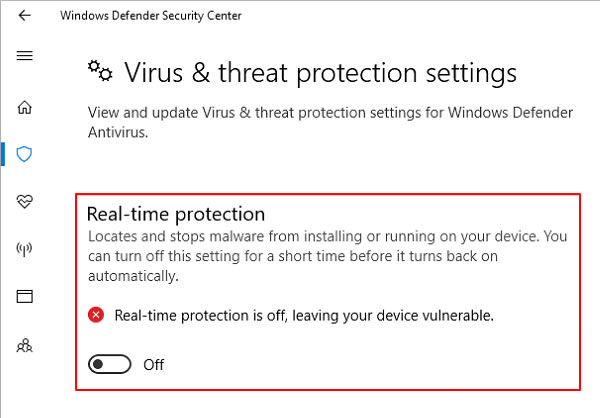 6. Install our software
7. Repeat steps 1-4 if you closed the Defender settings window previously
8. Click on 'Add or remove exclusions' under the 'Exclusions' header in the Defender settings
6. Install our software
7. Repeat steps 1-4 if you closed the Defender settings window previously
8. Click on 'Add or remove exclusions' under the 'Exclusions' header in the Defender settings
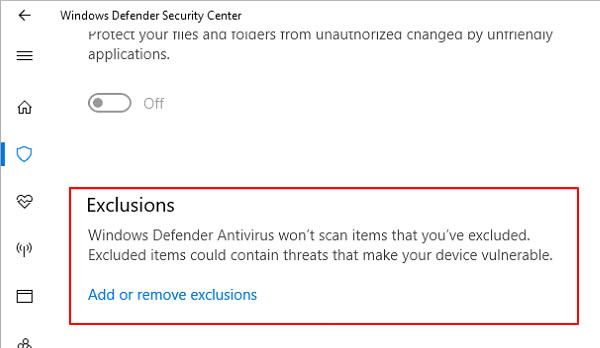 9. Click on 'Add an exclusion' in the 'Exclusions' section in the Defender settings and select 'Folder' from the types of exclusions to add
9. Click on 'Add an exclusion' in the 'Exclusions' section in the Defender settings and select 'Folder' from the types of exclusions to add
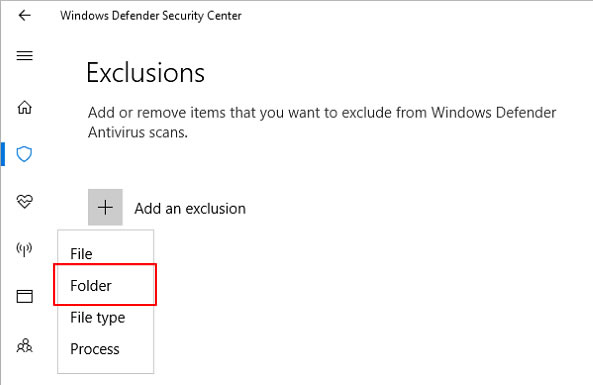 10. Select and add our software's install folder to the exclusions list. You can also manually type the folder path and click "Select Folder" to add it to the exclusions list.
In this example we have typed in SpyAgent's install folder and will click "Select Folder" to add it to the exclusions
10. Select and add our software's install folder to the exclusions list. You can also manually type the folder path and click "Select Folder" to add it to the exclusions list.
In this example we have typed in SpyAgent's install folder and will click "Select Folder" to add it to the exclusions
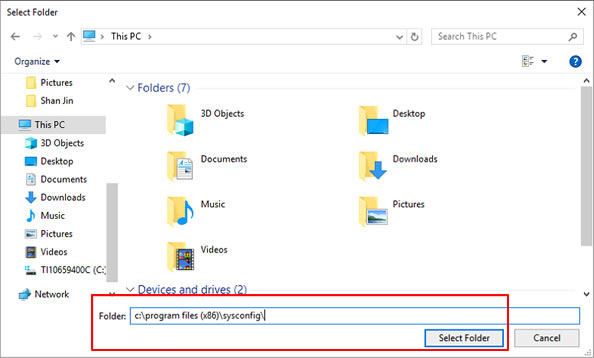
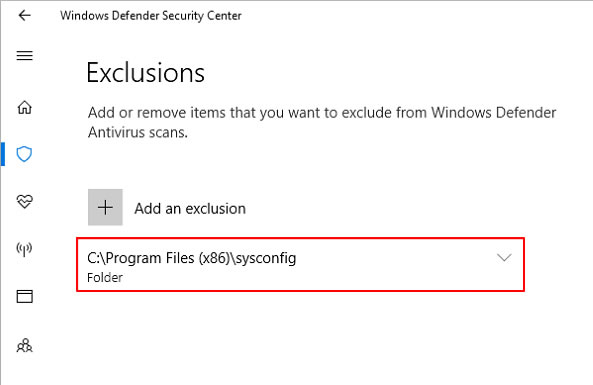 11. Go back to the main Windows Defender settings screen and re-enable real-time protection
11. Go back to the main Windows Defender settings screen and re-enable real-time protection
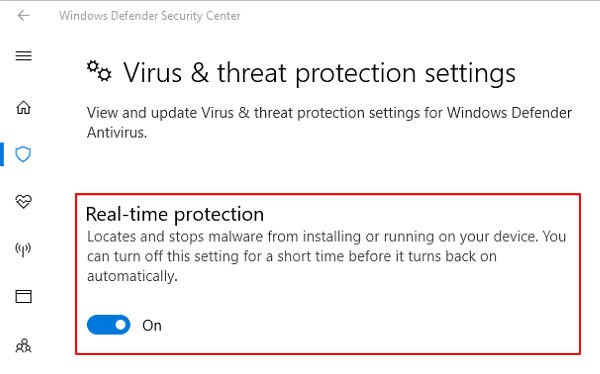
Windows Defender for Windows 10 (Pre-Fall 2017)
Pre-Fall 2017 Update Windows Defender Steps:
1. Type 'Defender' into the 'Search the web and Windows' bar by your Start/Windows button
2. Click on 'Windows Defender Settings'
3. Turn off Real-time protection
4. Install our software
5. Repeat steps 1-2 if you closed the Defender settings window previously
6. Click on 'Add an exclusion' under the 'Exclusions' section in the Defender settings
7. Add our software's install folder to the 'Folders' exclusions list (additionally, you can also add the .exe files in the install folder to the Processes exclusions list, although this is not necessary)
8. Re-enable real-time protection by undoing step 3
