|
Remote Log
Viewing and Delivery
SpyAgent has the unique ability to allow you to view its logs remotely several different ways. You can use our SpyAnywhere Cloud service to view SpyAgent's logs remotely in real-time via our SpyAnywhere Cloud website. You can also have its activity
logs delivered to your personal e-mail address or FTP account every
xxx minutes as desired. This allows you to remotely keep tabs on
your employees and children at home (if you are at work, for example).
SpyAnywhere Cloud
To learn about viewing logs remotely in real-time via your browser, and remotely changing settings, uninstalling, and more, please view our SpyAnywhere Cloud section.
Email Log Delivery
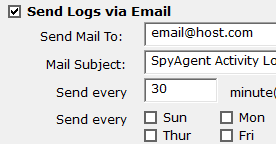 Setting
it up Setting
it up
To setup email log delivery click on 'REMOTE LOG VIEWING' on the right side of the SpyAgent interface, then 'Email Log Delivery' in the options screen that appears. In the email delivery settings check 'Send Logs via Email'. Now, enter your email address into the 'Send Mail To" field to have log reports sent there. You can choose what logs you want sent to you, and how often.
We recommend enabling the 'Send Only New Logs' in the email delivery settings - this will instruct SpyAgent to send only new log data that was recorded since the last time an email log delivery report was sent.
Advanced Settings
Advanced configuration of the email delivery settings is not necessary, however if you have your own mail server you wish to use you can certainly do so by clicking on 'Advanced Email Log Delivery Configuration'.
SMTP Host: You only need to configure the SMTP host if you have clicked on 'Advanced Email Log Delivery Configuration'. This is your mail host that you use
for your email clients. If you do not know this contact your ISP
or system administrator. You can configure SpyAgent to use an alternate
SMTP port on your email host by configuring the host in the following
format - hostname:alternateport (example: mail.spytech-web.com:26)
Send Mail To: This is where the logs are delivered
to. Most likely your own personal email address.
Mail From: This is the address where your mail
will be sending from. It is a good idea to use your own email address
for this, or you can make up one (but this may not sometimes work
well).
SMTP Authentication: If your SMTP host requires
authentication on outgoing email then this option should be configured.
Viewing Logs
Once the logs are emailed to you, you can view the logs inside your
own email software that you commonly used. All logs are text or HTML format,
and can be saved by simply going to the Save email feature within
your email client.
Frequent Email Delivery Questions
Here are some common questions users have about the email delivery
process:
Q: Does SpyAgent use my email program to send the logs?
A: No - SpyAgent uses its own built in emailer - all logs are sent
invisibly.
Q: What if I am offline, are the logs sent - or will SpyAgent try
to sign on?
A: No - SpyAgent will not send logs, or attempt to send logs, if
your PC is offline - it will
wait until the user is online - then send all logs.
Q: I am using the default SpyAgent Email Delivery options but I get a 'cannot connect to SMTP host error'?
A: Please ensure your firewall allows SpyAgent to connect to the internet, and that our server (stealth-email.com) is not being blocked by any network filters.
Q: Can I test the email delivery without having to wait every few
minutes for SpyAgent to
automatically send?
A: Yes! You can use the "Test Email Delivery" feature within SpyAgent's Email Log Delivery settings screen.
Q: Can I use an alternate port for SMTP - instead of the typical
port 25?
A: Yes! Simply add ":port" to your hostname (ie: spytech-web.com:26)
to use an alternate port.
Q: Do you have a private, anonymous, stealth email service that
guarantees log delivery in a secure environment?
A: Yes! Our Stealth Email Service features guaranteed log delivery,
with no traces of any kind being stored on our email servers. You
can send/receive email in total security, as well as bypass any
ISP's that block outside SMTP servers. Click
here to read about this service.
FTP Log Delivery
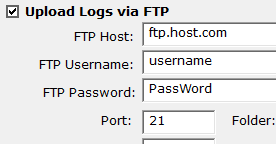 Setting
it up Setting
it up
To configure SpyAgent's FTP Delivery click on 'REMOTE LOG VIEWING'
then go to the 'FTP Delivery' settings link. Enter your FTP server and account
information, check what logs you want uploaded, and specify an interval
to have the logs uploaded at (i.e.: every 30 minutes). The logs
will be uploaded in an easy to read HTML or TEXT format (whichever
you specify).
How to enable this option: you can turn this feature on
by clicking on REMOTE LOG DELIVERY on the SpyAgent window, then
going to the FTP Delivery page.
Viewing Logs
Once the logs are uploaded to your FTP account, you can either view
them using a standard FTP client, or possibly via your web-browser.
This depends on your FTP account setup and is independent of SpyAgent's
functionality.
|

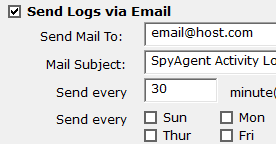 Setting
it up
Setting
it up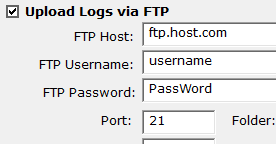 Setting
it up
Setting
it up