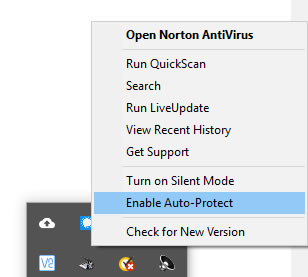Antivirus/Antispyware Software Exclusion Instructions
For proper antivirus/antispyware exclusions, please refer to the file exclusions lists and instructions listed for the product you are using here, then use the following instructions for your specific antivirus solution below to perform the exclusions.
Norton Antivirus and Norton 360/Internet Security
1. Right-click on Norton's system tray icon and select 'Disable Auto-Protect'
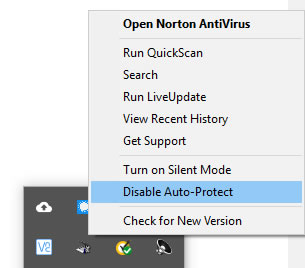 Select a duration and click 'OK' to disable Norton temporarily
Select a duration and click 'OK' to disable Norton temporarily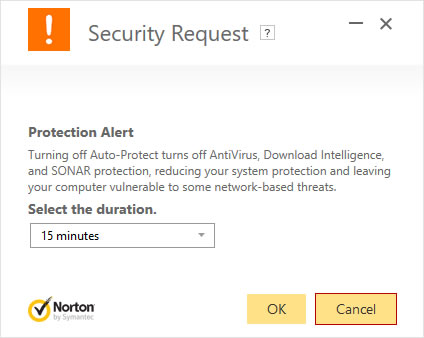 2. Install our software
3. Open Norton's main control panel by double-clicking its system tray icon
4. Click 'Settings' (if using Norton 360 now click 'Antivirus Settings')
2. Install our software
3. Open Norton's main control panel by double-clicking its system tray icon
4. Click 'Settings' (if using Norton 360 now click 'Antivirus Settings')
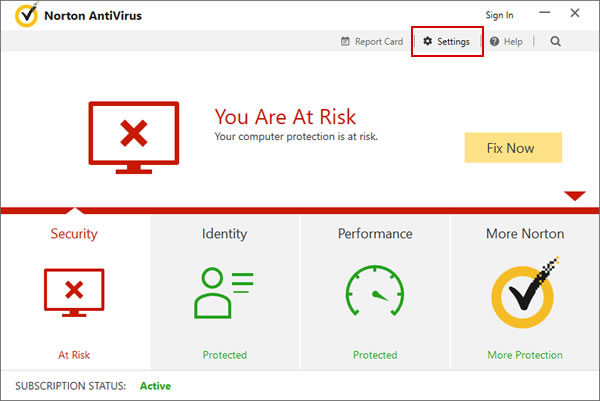 5. Click on 'Antivirus' to open Norton's Antivirus settings
5. Click on 'Antivirus' to open Norton's Antivirus settings
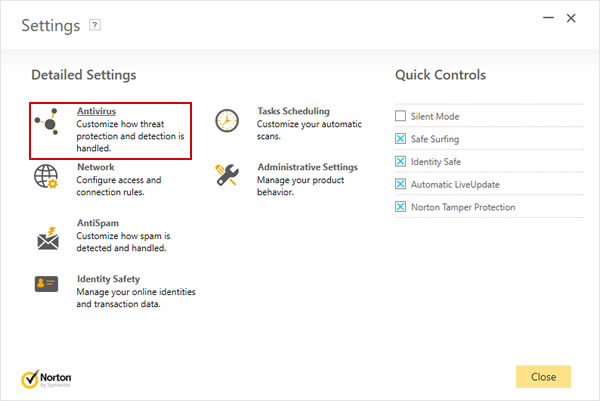 6. Click on 'Scans and Risks' and scroll down to the 'Exclusions/Low Risks' section
7. Add our software's install folder to the 'Items to Exclude from Scans' list by clicking 'Configure [+]'
6. Click on 'Scans and Risks' and scroll down to the 'Exclusions/Low Risks' section
7. Add our software's install folder to the 'Items to Exclude from Scans' list by clicking 'Configure [+]'
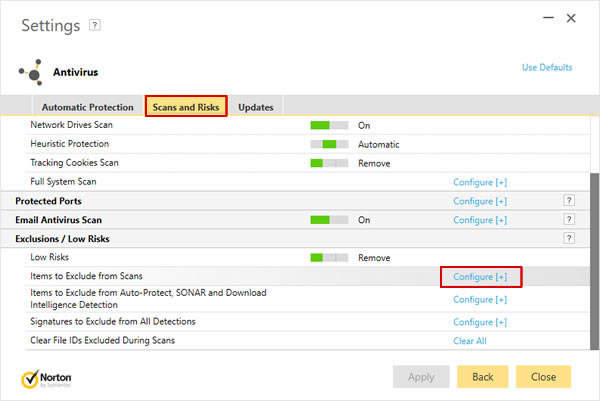 Click 'Add Folders' to add our software's installation folder
Click 'Add Folders' to add our software's installation folder
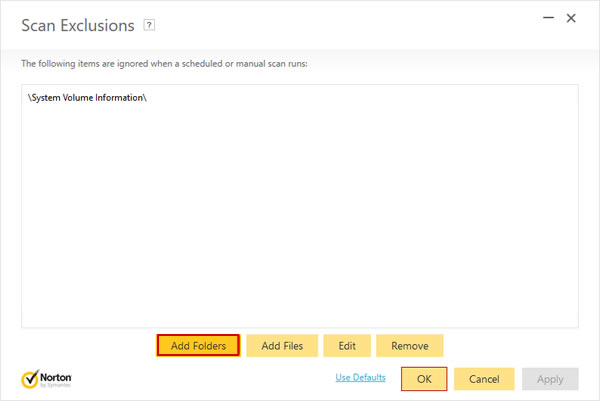 Enter our software's installation folder and click 'OK' (in this example we are using SpyAgent's install folder)
Enter our software's installation folder and click 'OK' (in this example we are using SpyAgent's install folder)
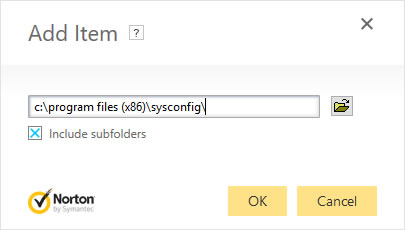 Click 'OK' to save the exclusions list
Click 'OK' to save the exclusions list
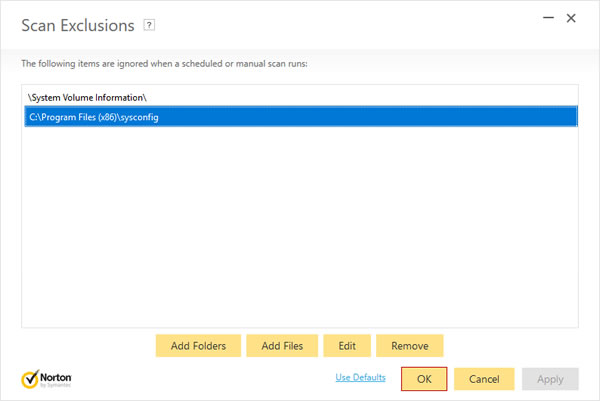 8. Add our software's installation folder to the 'Items to Exclude from Auto-Protect, SONAR and Download Intelligence Detection' list by clicking 'Configure [+]'
8. Add our software's installation folder to the 'Items to Exclude from Auto-Protect, SONAR and Download Intelligence Detection' list by clicking 'Configure [+]'
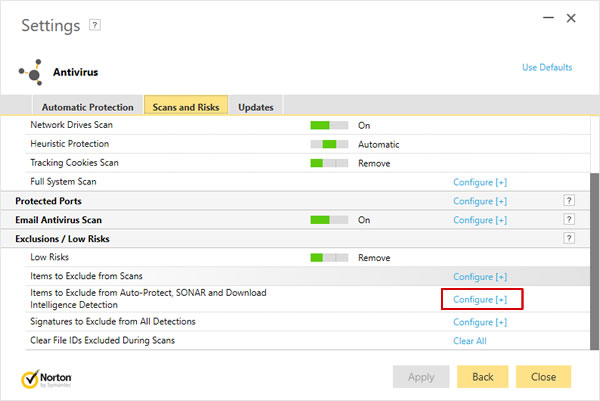 Click 'Add Folders' to add our software's installation folder
Click 'Add Folders' to add our software's installation folder
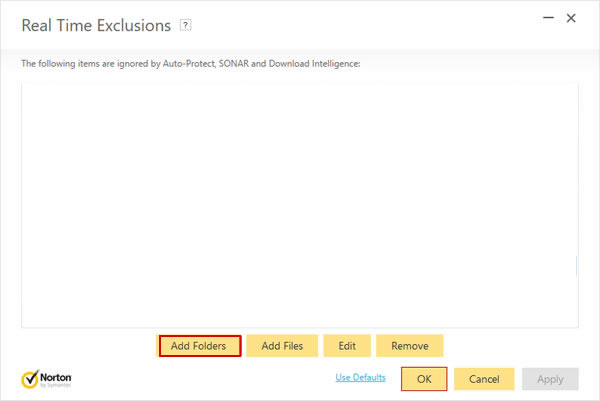 Enter our software's installation folder and click 'OK' (in this example we are using SpyAgent's install folder)
Enter our software's installation folder and click 'OK' (in this example we are using SpyAgent's install folder)
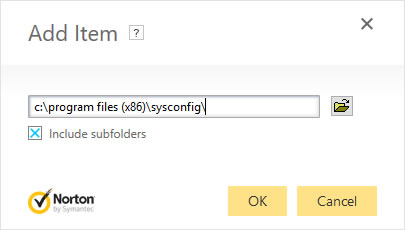 Click 'OK' to save the exclusions list
Click 'OK' to save the exclusions list
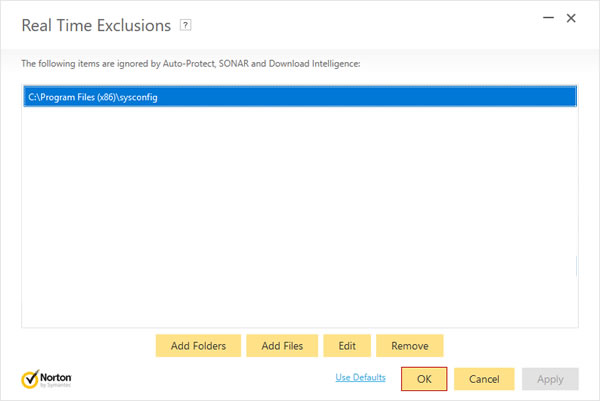 9. Add our software's signatures to the 'Signatures to Exclude from All Detections' list by clicking 'Configure [+]'
9. Add our software's signatures to the 'Signatures to Exclude from All Detections' list by clicking 'Configure [+]'
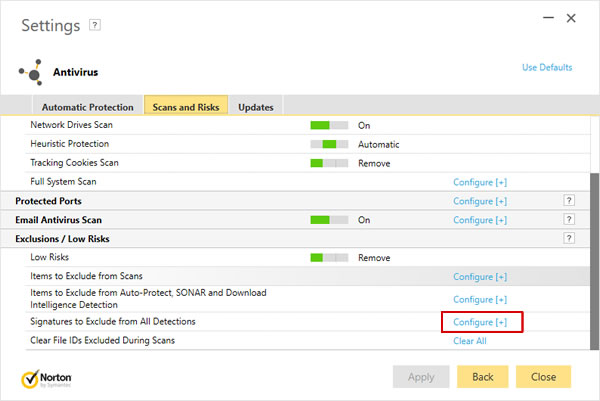 Click 'Add', then select our software's signatures (Spyware.Spytech, Spyware.Netvizor, and Spyware.Keylogger) from Norton's Security Risks list and click 'Add', then click 'OK'
Click 'Add', then select our software's signatures (Spyware.Spytech, Spyware.Netvizor, and Spyware.Keylogger) from Norton's Security Risks list and click 'Add', then click 'OK'
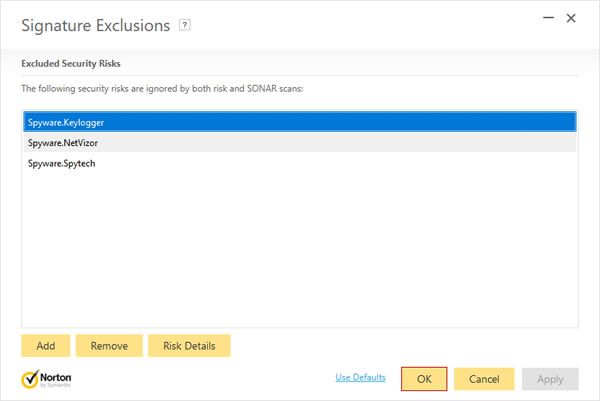 10. Click 'Back' to Save all settings
10. Click 'Back' to Save all settings
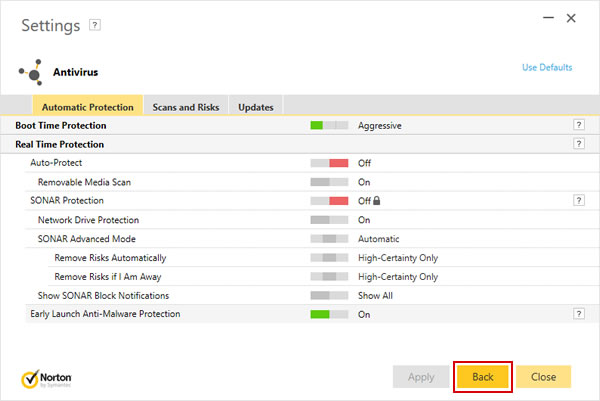 11. If you are using Norton 360 click on 'Firewall' in the settings screen and proceed to the next step, otherwise close out of any open screens and proceed to step 13
11. If you are using Norton 360 click on 'Firewall' in the settings screen and proceed to the next step, otherwise close out of any open screens and proceed to step 13
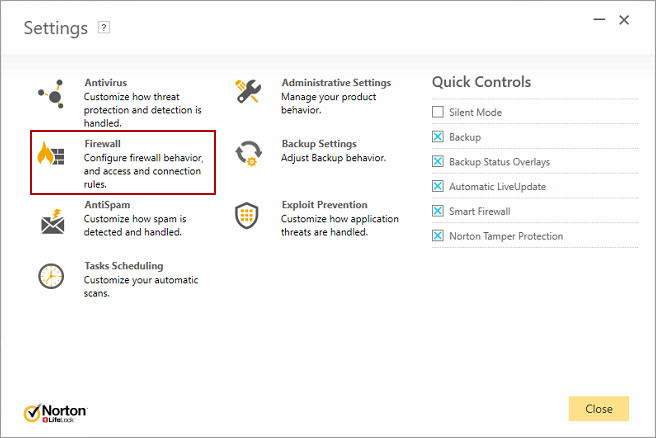 12. Under 'Program Control' add any executable files found in our software's install folder to the list, and choose 'Allow' for its Access setting. Click 'Apply' then 'Close' to save settings (SpyAgent's main executable is shown in the example below)
12. Under 'Program Control' add any executable files found in our software's install folder to the list, and choose 'Allow' for its Access setting. Click 'Apply' then 'Close' to save settings (SpyAgent's main executable is shown in the example below)
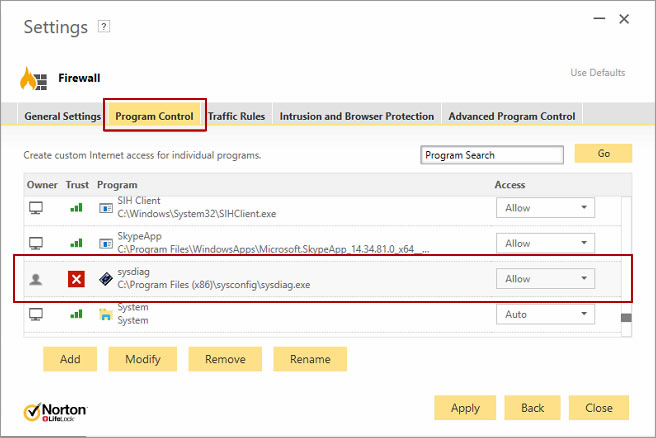 13. Re-enable Norton: Right-click on Norton's system tray icon and select 'Enable Auto-Protect'
13. Re-enable Norton: Right-click on Norton's system tray icon and select 'Enable Auto-Protect'
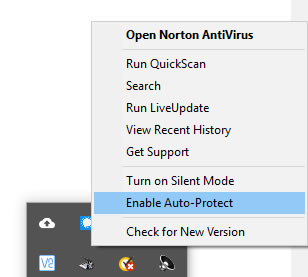
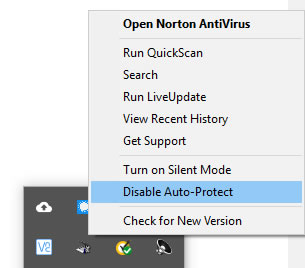 Select a duration and click 'OK' to disable Norton temporarily
Select a duration and click 'OK' to disable Norton temporarily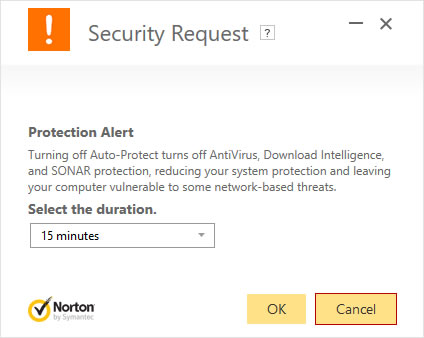 2. Install our software
3. Open Norton's main control panel by double-clicking its system tray icon
4. Click 'Settings' (if using Norton 360 now click 'Antivirus Settings')
2. Install our software
3. Open Norton's main control panel by double-clicking its system tray icon
4. Click 'Settings' (if using Norton 360 now click 'Antivirus Settings')
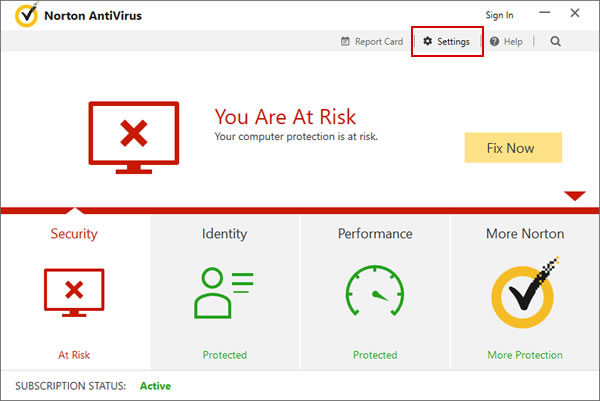 5. Click on 'Antivirus' to open Norton's Antivirus settings
5. Click on 'Antivirus' to open Norton's Antivirus settings
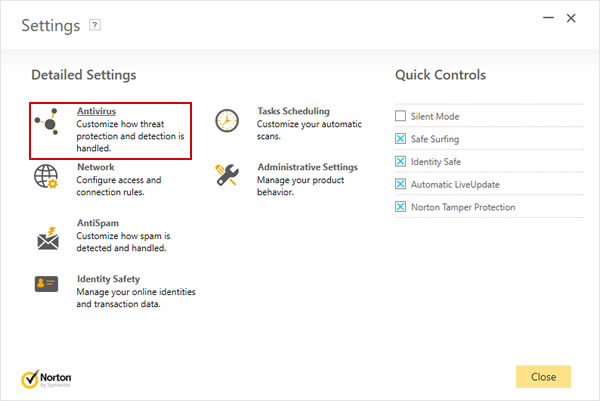 6. Click on 'Scans and Risks' and scroll down to the 'Exclusions/Low Risks' section
7. Add our software's install folder to the 'Items to Exclude from Scans' list by clicking 'Configure [+]'
6. Click on 'Scans and Risks' and scroll down to the 'Exclusions/Low Risks' section
7. Add our software's install folder to the 'Items to Exclude from Scans' list by clicking 'Configure [+]'
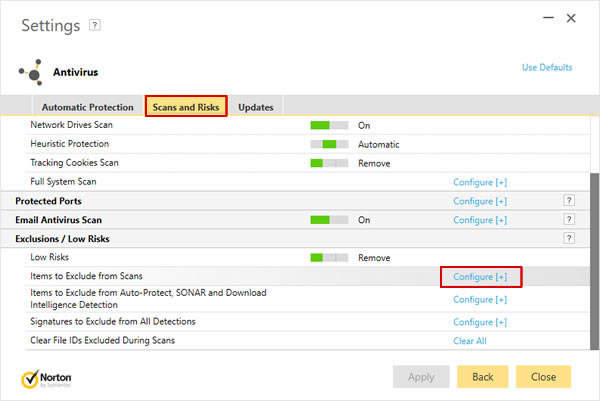 Click 'Add Folders' to add our software's installation folder
Click 'Add Folders' to add our software's installation folder
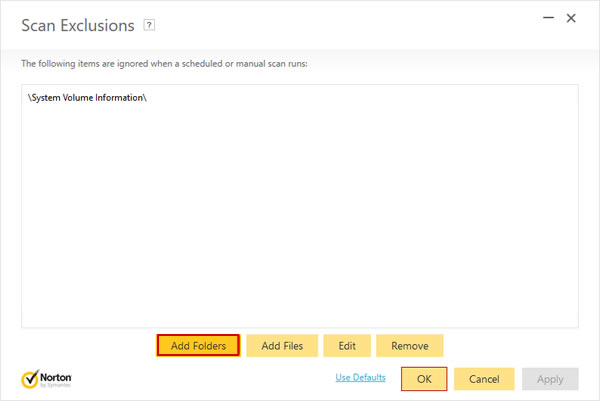 Enter our software's installation folder and click 'OK' (in this example we are using SpyAgent's install folder)
Enter our software's installation folder and click 'OK' (in this example we are using SpyAgent's install folder)
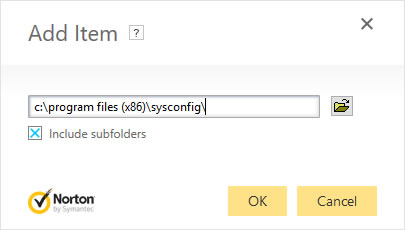 Click 'OK' to save the exclusions list
Click 'OK' to save the exclusions list
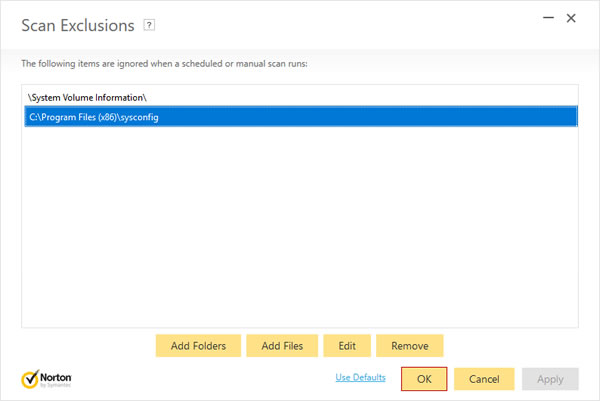 8. Add our software's installation folder to the 'Items to Exclude from Auto-Protect, SONAR and Download Intelligence Detection' list by clicking 'Configure [+]'
8. Add our software's installation folder to the 'Items to Exclude from Auto-Protect, SONAR and Download Intelligence Detection' list by clicking 'Configure [+]'
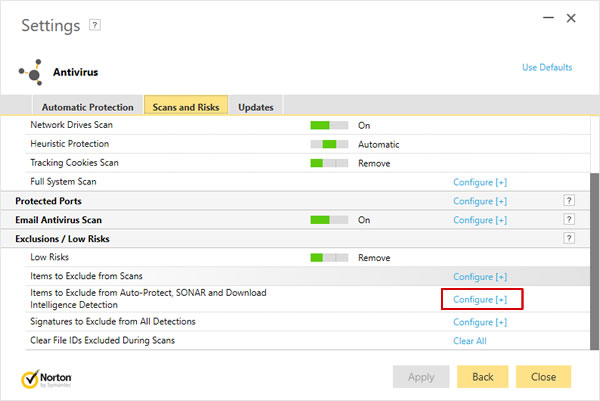 Click 'Add Folders' to add our software's installation folder
Click 'Add Folders' to add our software's installation folder
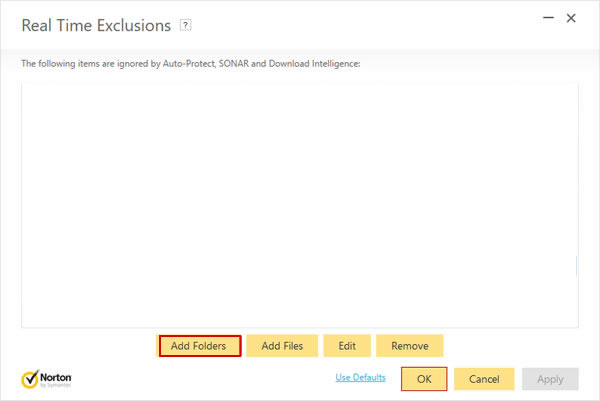 Enter our software's installation folder and click 'OK' (in this example we are using SpyAgent's install folder)
Enter our software's installation folder and click 'OK' (in this example we are using SpyAgent's install folder)
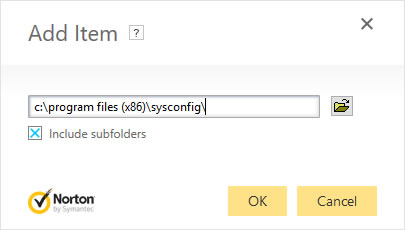 Click 'OK' to save the exclusions list
Click 'OK' to save the exclusions list
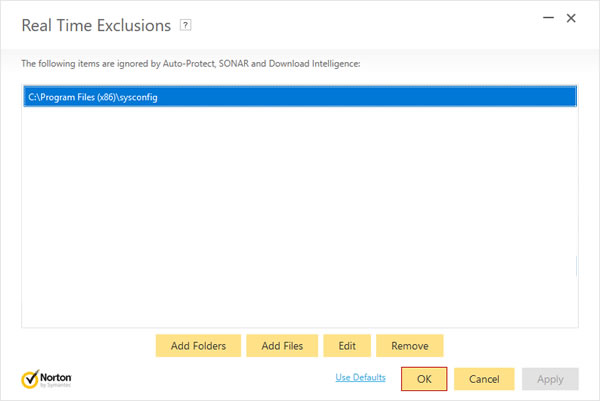 9. Add our software's signatures to the 'Signatures to Exclude from All Detections' list by clicking 'Configure [+]'
9. Add our software's signatures to the 'Signatures to Exclude from All Detections' list by clicking 'Configure [+]'
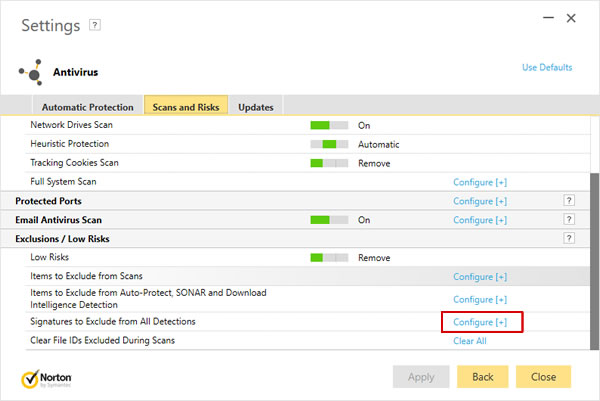 Click 'Add', then select our software's signatures (Spyware.Spytech, Spyware.Netvizor, and Spyware.Keylogger) from Norton's Security Risks list and click 'Add', then click 'OK'
Click 'Add', then select our software's signatures (Spyware.Spytech, Spyware.Netvizor, and Spyware.Keylogger) from Norton's Security Risks list and click 'Add', then click 'OK'
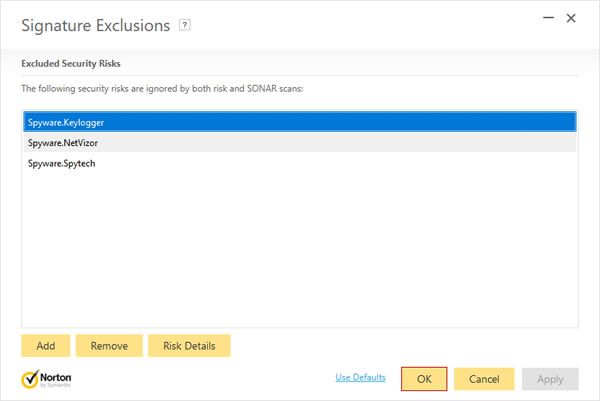 10. Click 'Back' to Save all settings
10. Click 'Back' to Save all settings
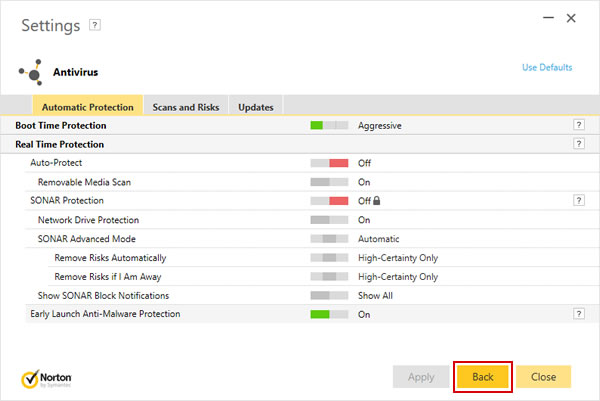 11. If you are using Norton 360 click on 'Firewall' in the settings screen and proceed to the next step, otherwise close out of any open screens and proceed to step 13
11. If you are using Norton 360 click on 'Firewall' in the settings screen and proceed to the next step, otherwise close out of any open screens and proceed to step 13
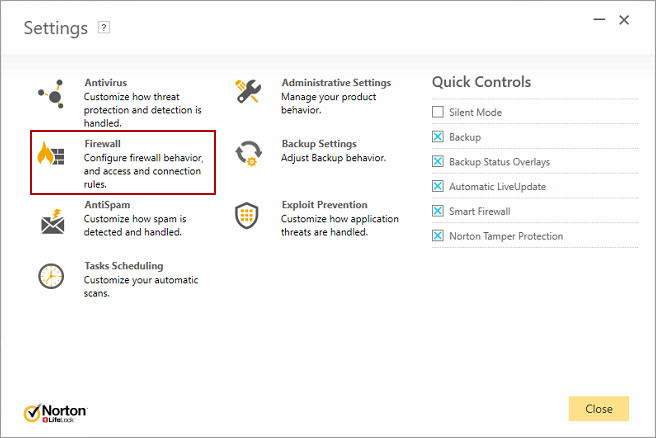 12. Under 'Program Control' add any executable files found in our software's install folder to the list, and choose 'Allow' for its Access setting. Click 'Apply' then 'Close' to save settings (SpyAgent's main executable is shown in the example below)
12. Under 'Program Control' add any executable files found in our software's install folder to the list, and choose 'Allow' for its Access setting. Click 'Apply' then 'Close' to save settings (SpyAgent's main executable is shown in the example below)
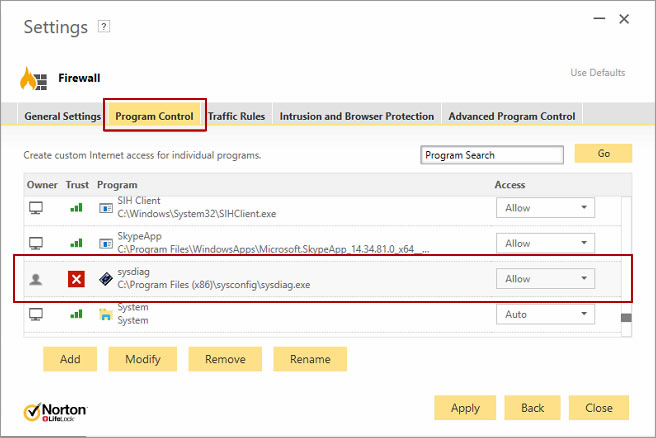 13. Re-enable Norton: Right-click on Norton's system tray icon and select 'Enable Auto-Protect'
13. Re-enable Norton: Right-click on Norton's system tray icon and select 'Enable Auto-Protect'